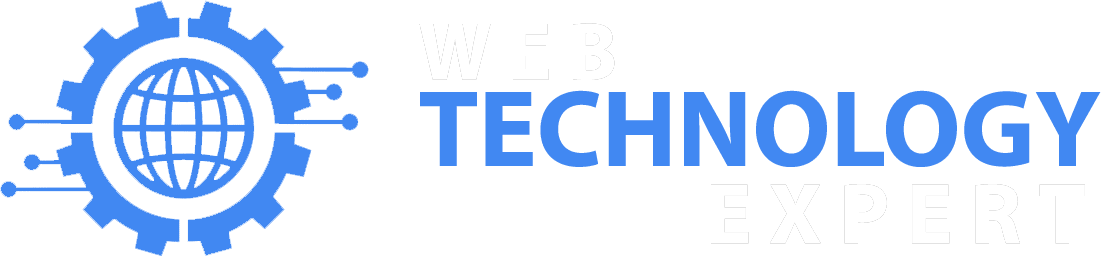Elementor is a popular WordPress page builder that allows you to create stunning websites with ease. While it offers a wide range of fonts to choose from, you may want to use custom fonts to match your brand identity or achieve a unique design. In this post, we’ll guide you through the process of adding custom fonts to Elementor in WordPress.
Step 1: Choose and Prepare Your Custom Font
First, select the custom font you want to use on your website. Ensure that the font files are in the appropriate formats, typically TTF, OTF, WOFF, or WOFF2. If needed, you can convert the font files using online tools or specialized font conversion software.
Step 2: Upload Custom Font Files to Your WordPress Website
To add custom fonts to Elementor, you need to upload the font files to your WordPress website. There are a few ways to do this:
a. Using a Font Upload Plugin:
Install and activate a font upload plugin like “Use Any Font” or “Easy Google Fonts” from the WordPress plugin repository. These plugins allow you to upload custom fonts directly from your WordPress dashboard.
b. Manual Upload via FTP:
Access your website’s FTP (File Transfer Protocol) server using an FTP client like FileZilla. Navigate to the wp-content folder, then upload your font files to the /wp-content/fonts/ directory. If the fonts folder doesn’t exist, create one.
Step 3: Register and Enqueue Custom Fonts in WordPress
Next, you’ll need to register and enqueue the custom fonts in your WordPress theme’s functions.php file. Here’s how:
a. Access your website’s files via FTP or use the WordPress editor to edit the functions.php file of your active theme.
b. Add the following code snippet at the end of the functions.php file:
Replace ‘your-font’ with the name of your custom font file (e.g., myfont.css) and ensure that the path to the font file is correct.
Step 4: Apply Custom Fonts in Elementor
After registering and enqueueing your custom fonts, you can now apply them within Elementor:
a. Edit the page or template with Elementor where you want to use the custom font.
b. Add a Text or Heading widget to your page.
c. In the widget’s settings panel, look for the typography or font options. Depending on the widget, this could be under the Style or Advanced tab.
d. Click on the font dropdown and scroll down to find the custom font you uploaded. Select it, and the text in the widget will now use your custom font.
Step 5: Preview and Publish Your Website
Before publishing your website, preview it in different browsers and devices to ensure that the custom font is displaying correctly. Make any necessary adjustments to ensure consistent font rendering across various platforms.
Conclusion:
Adding custom fonts to Elementor allows you to enhance your website’s design and brand identity. By following these steps, you can upload and register your custom font files in WordPress, then apply them within Elementor’s typography settings. Enjoy the creative freedom and personalized touch that custom fonts bring to your Elementor-powered website.