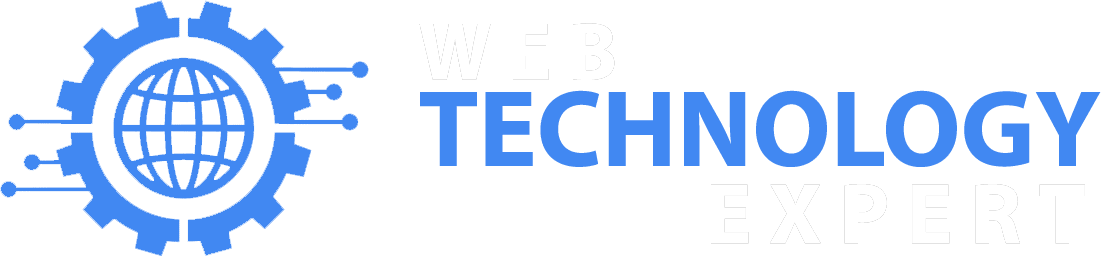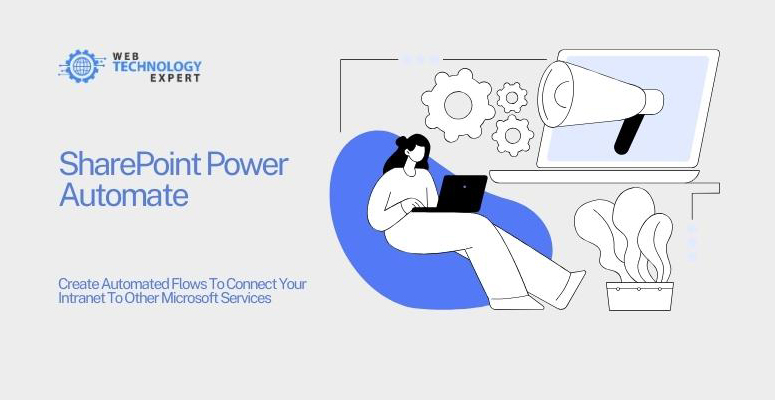SharePoint Power Automate is a no-code/low-code platform that allows you to create automated flows to connect your intranet to other Microsoft services. Power Automate provides a variety of features and tools that can be used to create automated flows, such as:
Connectors: Connectors allow you to connect Power Automate to other Microsoft services, such as SharePoint, OneDrive, Microsoft Teams, and Outlook.
Triggers: Triggers start the flow when a specific event occurs, such as when a new item is added to a SharePoint list or when an email is received.
Actions: Actions perform tasks, such as sending an email, creating a new SharePoint item, or updating a row in a SQL table.
To create an automated flow in SharePoint Power Automate, you will need to:
1. Identify the task or workflow that you want to automate. What are the steps involved in the task or workflow? What data do you need to collect and process?
2. Choose the right connectors. What Microsoft services do you need to connect to?
3. Design your flow. Use Power Automate’s designer to add triggers and actions to your flow.
4. Configure your flow. Configure your flow to connect to the data that you need and to perform the tasks that you want it to perform.
5. Test and publish your flow. Test your flow to make sure that it is working properly and then publish it so that it can run.
Here are some examples of how you can use SharePoint Power Automate to create automated flows:
Create a flow to send an email notification when a new item is added to a SharePoint list. This flow would be triggered by the creation of a new item in the list and would then send an email notification to a specified recipient.
Create a flow to copy files from a SharePoint library to OneDrive. This flow would be triggered by the addition of a new file to the library and would then copy the file to the specified OneDrive folder.
Create a flow to post a message to Microsoft Teams when a new document is approved in SharePoint. This flow would be triggered by the approval of a document in SharePoint and would then post a message to the specified Teams channel.
SharePoint Power Automate offers a number of benefits, including:
Increased efficiency: Power Automate can help you to automate tasks and workflows, which can free up your time so that you can focus on more important things.
Improved accuracy: Power Automate can help to improve the accuracy of your tasks and workflows by eliminating human error.
Enhanced visibility: Power Automate can provide you with visibility into your tasks and workflows, which can help you to identify areas for improvement.
Increased user satisfaction: Power Automate can help to improve user satisfaction by making it easier for users to complete tasks and by providing them with visibility into the status of their tasks and workflows.
If you are looking for a way to automate tasks and workflows in SharePoint and connect your intranet to other Microsoft services, SharePoint Power Automate is a great option to consider. Power Automate is easy to use and provides a variety of features and tools that can be used to create automated flows to meet the specific needs of your organization.
Here are some tips for using SharePoint Power Automate effectively:
Start with a simple flow. Don’t try to create a complex flow right away. Start with a simple flow and then add more functionality as needed.
Use templates. Power Automate provides a variety of templates that you can use to create common types of flows.
Test your flow thoroughly before publishing it. Make sure that your flow is working properly and that it is easy to use.
Get feedback from users. Once you have published your flow, get feedback from users and make improvements as needed.