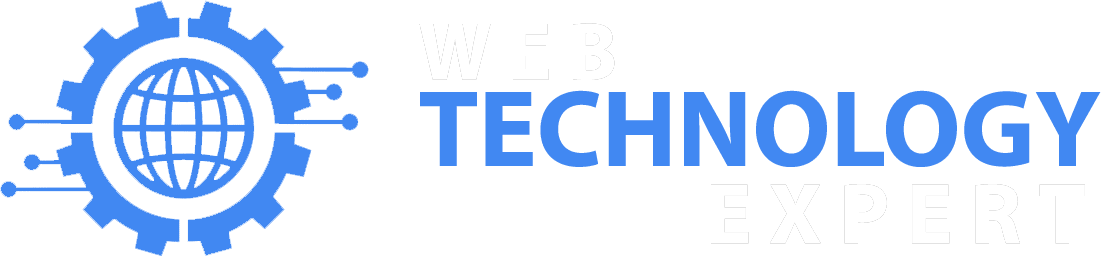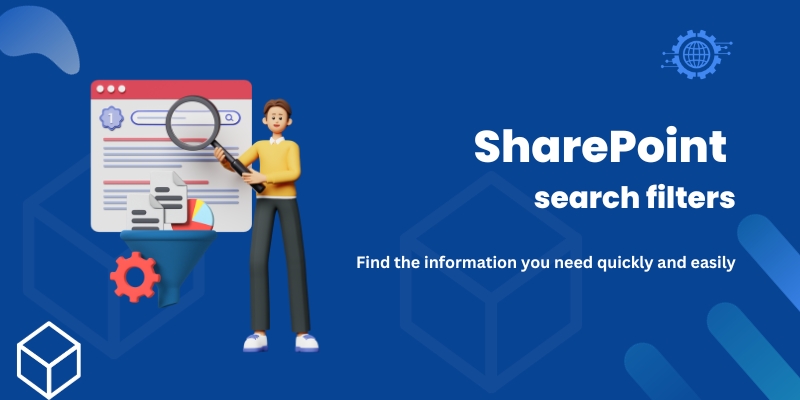SharePoint search filters are a powerful tool that can help you find the information you need quickly and easily. Search filters allow you to narrow down your search results by criteria such as content type, date created, author, and more.
To use SharePoint search filters, go to the search bar and enter your search query. Then, click the Filters button.
Here are some of the search filters that are available in SharePoint:
Content type: Filter your results by content type, such as documents, lists, libraries, and pages.
Date created: Filter your results by date created, such as today, yesterday, this week, or this month.
Author: Filter your results by author.
Modified: Filter your results by date modified, such as today, yesterday, this week, or this month.
Location: Filter your results by location, such as site, folder, or library.
Keywords: Filter your results by keywords.
Properties: Filter your results by properties, such as file size, file extension, and document type.
You can also combine search filters to further narrow down your results. For example, you could filter your results by content type and date created to find all documents that were created in the last week.
SharePoint search filters offer a number of benefits, including:
Accuracy: Search filters help you to find the exact information you need by narrowing down your search results.
Efficiency: Search filters save you time by preventing you from having to sift through irrelevant results.
Ease of use: Search filters are easy to use, even for beginners.
Here are some tips for using SharePoint search filters effectively:
Use descriptive keywords. The more descriptive your keywords are, the more accurate your search results will be.
Combine search filters. You can combine search filters to further narrow down your results.
Use the advanced search options. SharePoint offers advanced search options that allow you to filter your results by more specific criteria.
Save your searches. You can save your searches so that you can easily run them again in the future.
By following these tips, you can use SharePoint search filters to quickly and easily find the information you need.
Here are some examples of how you can use SharePoint search filters:
Find all documents that were created in the last week: Filter your results by content type and date created to find all documents that were created in the last week.
Find all documents that contain a specific keyword: Filter your results by keywords to find all documents that contain a specific keyword.
Find all documents that were created by a specific author: Filter your results by author to find all documents that were created by a specific author.
Find all documents that are stored in a specific location: Filter your results by location to find all documents that are stored in a specific location, such as a site, folder, or library.
By using SharePoint search filters, you can find the information you need quickly and easily, no matter how large or complex your SharePoint environment is.