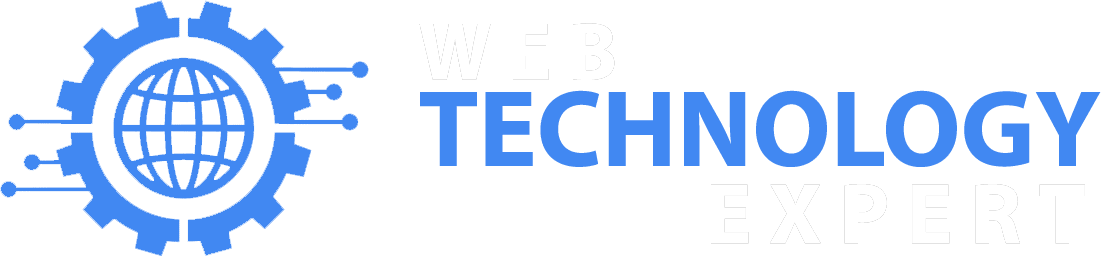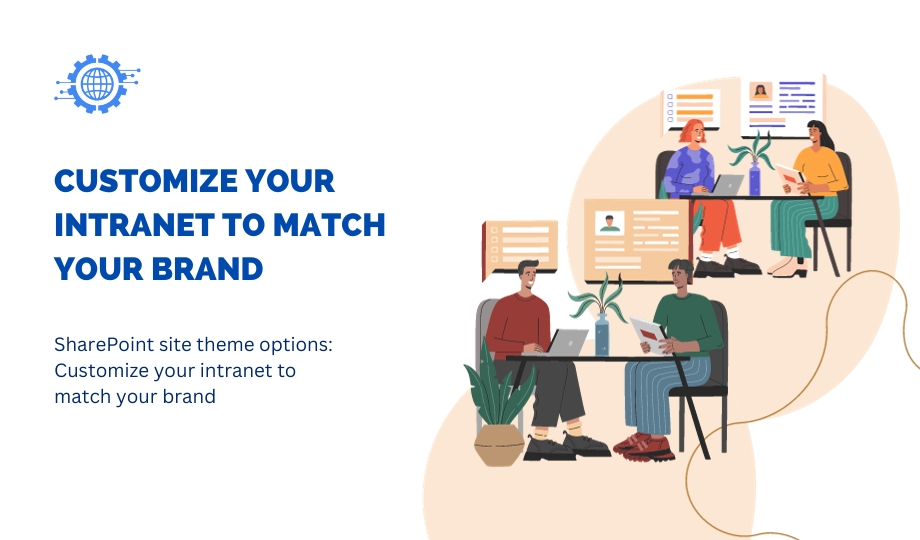The SharePoint site theme options allow you to customize the look and feel of your intranet to match your brand. You can change the colors, fonts, and other design elements of your intranet to create a unique and professional appearance.
To customize your SharePoint site theme, go to Site settings > Appearance > Themes. Here, you can choose from a variety of pre-built themes or create your own custom theme.
If you choose to create a custom theme, you will have the option to change the following elements:
Colors: You can change the primary and accent colors of your intranet.
Fonts: You can change the fonts used for headings, body text, and other elements of your intranet.
Background: You can change the background image or color of your intranet.
Logo: You can upload a custom logo for your intranet.
Navigation: You can customize the navigation bar of your intranet.
Once you have customized your SharePoint site theme, you can save it and apply it to your intranet.
Here are some tips for customizing your SharePoint site theme:
Use your brand colors and fonts. This will help to create a consistent look and feel for your intranet and your brand overall.
Keep your design simple and easy to read. Avoid using too many colors or fonts, as this can make your intranet difficult to read and navigate.
Use high-quality images and videos. This will help to make your intranet more visually appealing and engaging.
Test your theme on different devices and browsers. Make sure that your intranet looks good and functions properly on all devices and browsers.
By following these tips, you can use the SharePoint site theme options to create a custom intranet that matches your brand and meets the needs of your organization.
Here are some examples of how you can use the SharePoint site theme options to customize your intranet:
- Use your brand colors to create a cohesive look and feel. For example, you could use your brand’s primary color for the background of your intranet and your brand’s accent color for the navigation bar.
- Use your brand fonts to create a consistent experience. For example, you could use your brand’s font for headings and body text on your intranet.
- Use your logo to create a professional image. Upload your company’s logo to the SharePoint site theme options to create a professional and polished look for your intranet.
- Use high-quality images and videos to make your intranet more visually appealing. For example, you could use images of your employees or your products and services on your intranet.
- Customize the navigation bar to meet the needs of your organization. For example, you could add links to your most important pages or resources on your intranet.
By customizing your SharePoint site theme, you can create a unique and professional intranet that matches your brand and meets the needs of your organization.